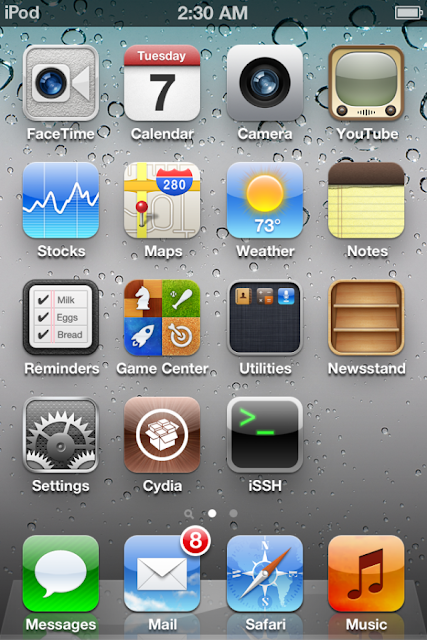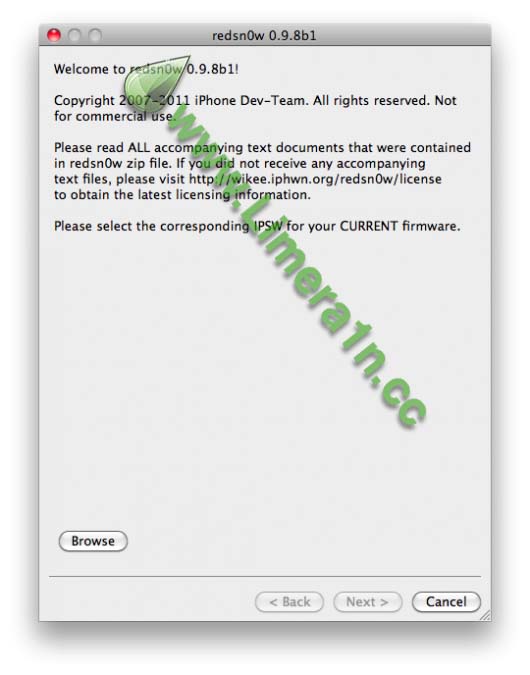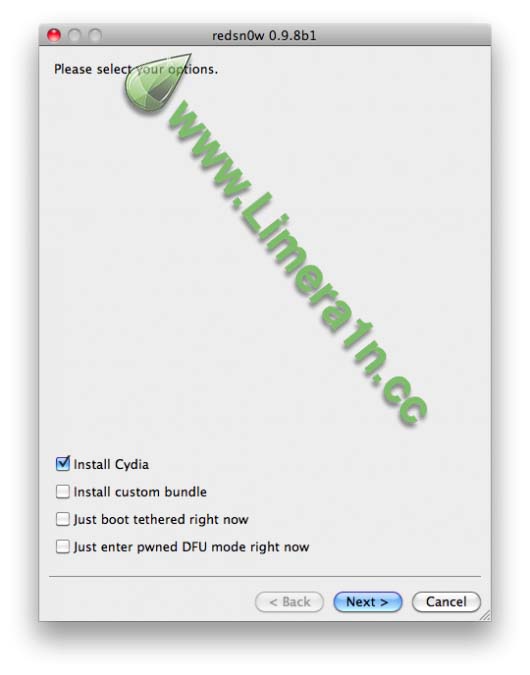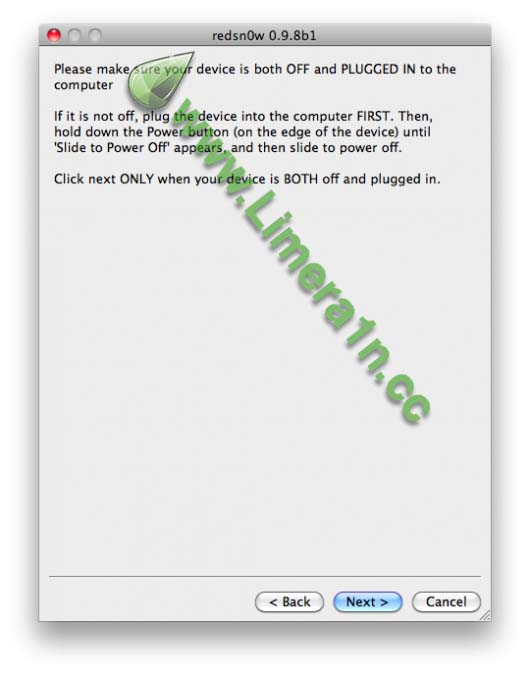Well, Today Gevey SIM card has just released Ultra SIM which will unlock iPhone 4 without dialing maunally 112, yeah that's great This method of unlocking was
detailed by Laforet in a recent blog post. Depending on your location, calling 112, even for a split second, could be illegal.
It appears that Gevey has managed to automate the process, making the unlock much easier for the end user.
They have also reduced the amount of times 112 has to be dialed. "Once installed, no more 112. Restart the phone and get signal directly."And here's Gevey Ultra SIM features :
● iOS 4.0, 4.1, 4.2.1, 4.3, 4.3.1, 4.3.2,and 4.3.3
● Baseband 1.59, 2.10, 3.10.1, 4.10, 4.10.1
● NO NEED TO DIAL 112
● Custom Sim Tray
● MicroSim Sticker Guild
And all what we have got is Gevey Ultra SIM will be available soon for $28.00, you can watch the video below :
Gevey has released a SIM Interposer which can unlock the iPhone up to iOS 4.3 by force activating the baseband using the emergency dialer.
A blog post by Laforet explains that the SIM Interposer works by adding a EEPROM chip to your SIM card just like a TurboSIM. You then call 112, a number that can be called from any GSM phone, free of charge, with or without a SIM card on any compliant network. Once the call connects you hang up then toggle Airport mode on and off. When the network connection resumes you will be unlocked.
What does it mean to unlockers?1. It works if A.your network handles 112 calls properly according to the GSM standard; B.they are tolerant to TSMI spoofing and does not actively validate your SIM again for incoming calls.
2. Unlike its ancestors, the i4 SIM interposer is not a drop-in-and-forget device. The exact precedure must be performed should the device restart, lose reception for an extended period of time or move to another PLMN. In all these situations the TMSI expires and has to be obtained again. Theoretically it is possible for a daemon to automate the process similar to ZeroG, but that only makes thing more convoluted.
3. It is, without question, unethical or downright illegal to use the technique anywhere 112 is a legitmate emergency number. Not a huge issue in China where the number is only used for informative purposes and the networks cannot be bothered to fix the issue.
4. All firmware/baseband combinations for the i4 up to iOS4.3 are vulnerable, however the exploit may be patched in any future software updates or via the carrier. If apple can influence providers to block Cydia it is not impossible for them to press them to fix the exploit. The only way to permanently unlock your baseband is NCK.
5. SIM interposer should not harm your phone hardware, however your network could request IMEI and identify your device during the emergency call. Your identity cannot be faked and it is possible that they will ban your account. There is a reason why SIM cards remain legally the property of the service provider: you are not supposed to tamper with them without breaching contract.
6. Notwithstanding all the problems, SIM interposer does not cause any battery drain since it is only active transiently, nor would it cause signal loss because it does not change cellular transmission other than the initial validation step.
 GEVEY PRO PLUS and GEVEY SUPREME are not our products. Beware of counterfeits and imitations. There are a lot of counterfeits on eBay and Amazon. We do not sell on eBay nor Amazon. We will only support customers that purchase from our website.
GEVEY PRO PLUS and GEVEY SUPREME are not our products. Beware of counterfeits and imitations. There are a lot of counterfeits on eBay and Amazon. We do not sell on eBay nor Amazon. We will only support customers that purchase from our website.Original sites
http://www.gevey.com/http://applenberry.com/store/gevey-sim.html