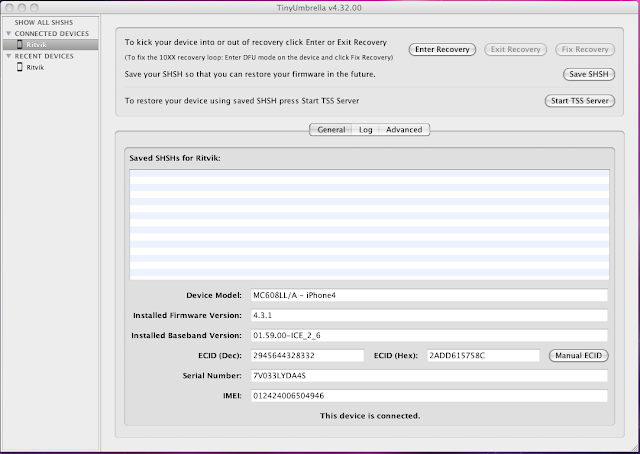Select a product to continue
PdaNet for iPhone
Turn your iPhone into a WiFi router for your laptop! Now also supports USB for Windows.
PdaNet for Android
Tethering now available on Android, without hacking your phone!
PdaNet for BlackBerry
Turn your BlackBerry into a wireless modem!
PdaNet for Windows Mobile
Use your Windows Mobile Smartphone or PocketPC Phone as wireless modem for your PC. Just install and get connected to the Internet instantly through the ActiveSync cable/dock, no settings required!
PdaNet for PalmOS Treo and Centro
Connect your PalmOS Treo or Centro phone to your PC using the HotSync cable and you can gain instant wireless Internet access on the PC with PdaNet! It will go through the data service on your Treo. Supports both USB and Bluetooth.
PdaReach
Displays real-time content of your Palm device on the PC screen and allows you to interact with it using the mouse and keyboard just like a Windows application.
Pocket Web Clipping (freeware)
Run Palm Web Clipping applications on your PocketPC
iPhone Dev-Team has released ultrasn0w 1.2.1 unlock to support iOS 4.3.1 unlock on old basebands and to fix signal issues which reported by some users after jailbreaking iPhone 4, 3GS on iOS 4.3.1iPhone 3GS preparation for unlock: you have to jailbreak and update your iPhone 3GS to 6.15.00 baseband on iOS 4.1 / 4.2.1We’ve pushed out the 4.3.1 compatibility fix for ultrasn0w in Cydia — it’s now at version 1.2.1. If you’re not already at 4.3.1 and you need the unlock, please be sure you understand how to get to 4.3.1 using a custom IPSW that doesn’t update your baseband.
This isn’t a new unlock! It’s to allow those who are already unlocked to use FW 4.3.1. It also fixes the signal bar issue for those who aren’t using the unlock but retain an older baseband intentionally.
AFTER INSTALLING ULTRASN0W 1.2.1, PLEASE REBOOT YOUR iPHONE using the normal “slide to power off” swipe. T-Mobile users in the USA also should disable 3G mode in Settings->General->Network.
ONLY Supported basebands: (01.59.00 / 04.26.08 / 05.11.07 / 05.12.01 / 05.13.04 / 06.15.00)
Step 1: You have to jailbreak your iPhone 4 / 3GS on iOS 4.3.1 with preserving your old baseband,
Step 2: Once you jailbreak yoour device, you can now unlock your iPhone 4 / 3GS with Ultrasn0w 1.2.1 from Cydia. To do so, follow the steps below:
- Press to launch Cydia Installer from your SpringBoard.
- Press to select the Manage tab at the bottom of the screen.
- Press to select the Sources button.
- Now touch on Edit and then on Add. You will be prompted to enter the URL of the source. Type http://repo666.ultrasn0w.com and touch on Add Source to add this repository.
Cydia will now automatically update your sources by following a series of automated steps.
- After installation is completed. Search for “ultrasn0w 1.2.1” in Cydia and install this application. This app will automatically unlock your iPhone so that you can use it with any carrier.
Step 3: Almost done, now simply reboot your iPhone and you should have a fully unlocked iPhone 3GS / 4 on iOS 4.3.1.